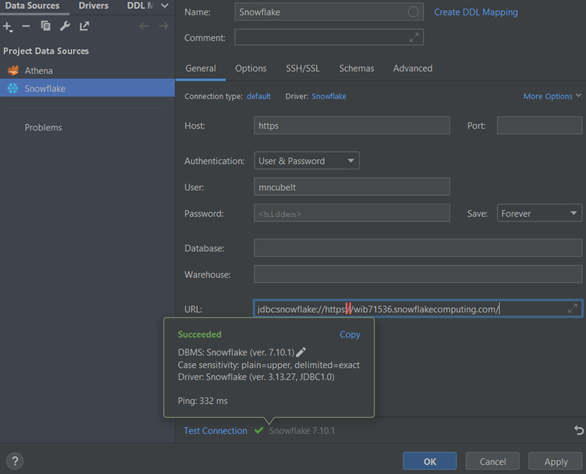Snowflake to DataGrip Connection
This document is here to help establish a connection to Snowflake through the DataGrip IDE.
Snowflake Account
- Ensure you have a Snowflake account by logging into it on the Snowflake Website.
- When promted to select an account to sign into, input
ACCOUNT. Then input your username and password
- When promted to select an account to sign into, input
DataGrip Connection
- Open DataGrip and open your Database Tool Window and click on Database Source Properties
(Crtl + Alt + Shift + S) - Under the DataSources tab, click the '+' and scroll and add Snowflake
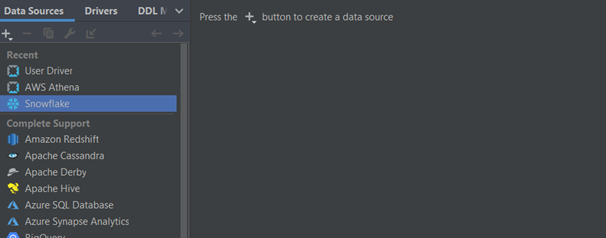
- Above the
Test connectionlink at the bottom, there should be aDownload missing driver fileslink. Click the link so DataGrip downloads the drivers required to react with the database. - Ensure the Authentication field is for
User & Password - In the User and Password fields, input your account
usernameandpassword. - In the URL field, input
jdbc:snowflake://https://ACCOUNT.snowflakecomputing.com/ - Test your connection
-
This should be your output: